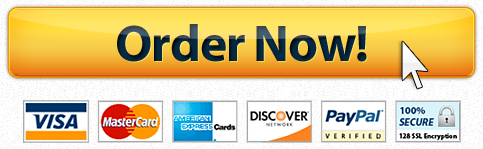Cs-102-3D-77
Question Description
Image Editing Assignment:
1. Go to a https://pixlr.com/ and Select “Open the Pixlr Editor”
2. Select “Open Image From Computer”
a. Upload the file from setup CS102_W4_Image.jpg from your computer to Pixlr
3. NOTE: (Not Required: If you create a free account in Pixlr, you can save the image to the Pixlr program.)
4. NOTE: If you make mistakes use Undo form the Edit Menu and retry
5. (10pts) First Task (Crop the selection we want)
a. From the Toolbox, use the Crop tool (C). Once the Toolbox is selected, you can press the letter C to find the tool.
b. Crop the image to a square shape approximately 1000 x 1000 in size (width and height of the selection are shown in the Navigator panel).
c. Move the crop grid on top of the kitten’s head and click anywhere to apply changes.
d. Note that you can resize the crop grid before applying the changes.
6. (10pts) Second Task (Make adjustments tothe Color Balance of the image)
a. From the Adjustments menu, adjust the image color balance by changing its highlight level.
b. Click Adjustment >> Levels and shift the rightmost (white) slider of the input levels to the left, positioning it at the value of 150.
c. Click OK to apply the change.
7. (10pts) Third Task (Apply a predefined filter to the image)
a. From the Filter menu, apply the Glamour Glow filter to imitate high definition resolution.
8. (10pts) Forth Task (Use Spot Heal to remove imperfections)
a. From the Toolbox, use the Spot Heal Tool to remove white spots from the kitten’s pupils.
b. Click the white areas in each pupil and they will become black automatically.
9. (10pts) Fifth Task (Create a new Layer)
a. From the Layer menu, create a new layer (Layer – New layer).
b. It should be named Layer 1 and appear on top in the Layers panel.
c. NOTE: if a panel ever “disappears”, go to the Menu at the top, click on View, and select the panel that you want to see.
d. Unlock (double-click a lock) the main layer (Layer 0),
e. Move Layer 1 on top in the layer order, and uncheck a show/hide check box to hide it.
10. (10pts) Sixth Task (Edit the New Layerand Add color)
a. Switch to Layer 1 by clicking on it.
i. *****Be sure you are working with Layer 1, not Layer 0.
b. Set the Main color –click the large rectangle in the Tools Menu
i. Select the Color to use: White
c. From the Toolbox, choose the paint bucket tool (G)
d. Fill the Layer 1 with green paint (click anywhere on the canvas).
11. (10pts) Seventh Task (Apply a marquee tool and mask)
a. Switch back to Layer 0 by clicking on its check box
b. From the Toolbox, use the Elliptical marquee tool (M).
c. Change the options on the toolbar at the top to use the constraint Aspect ratio and the shape circle. (as above)
d. Draw a circle around the kitten’s head.
e. With Layer 0 selected, from the Layer menu, choose Add layer mask.
f. You should see the Kitten’s head and the green background
12. (10pts) Eighth Task (Resize the image)
a. From the Image menu, resize the image (scale it down). You need to set its width to 300 pixels.
b. Click Image – Image size menu item and set new width.
c. Note: with Constrain proportions, the selected height will be changed automatically to 300.
13. (10pts) Ninth Task (Add Text Name to image)
a. From the Toolbox, use the Type tool (T) to add your name to the bottom of the image.
b. Once the text is added, use the Move tool (V) to move it if needed.
The finished product would look like
(10pts) Tenth Task (Save the image in two different formats)
c. Save your work and chose PNG as the output format.
i. Name the file your_name_pixlr.png. (replace your_name with YOUR Name))
d. Save your work and chose JPEG as the output format.
i. Name the file your_name_pixlr.jpg. (replace your_name with YOUR Name))
Have a similar assignment? "Place an order for your assignment and have exceptional work written by our team of experts, guaranteeing you A results."